How to Activate Windows 10 by Phone
08 Aug
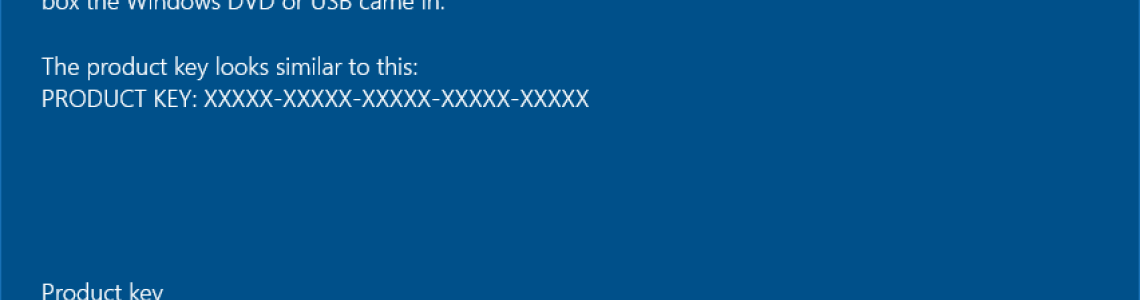
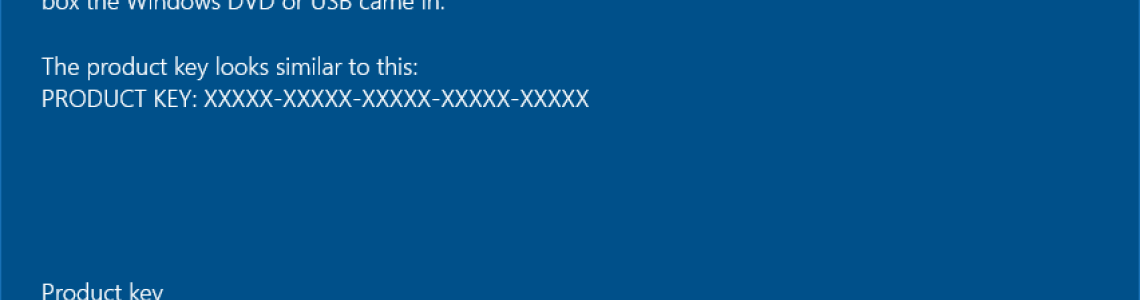
To activate Microsoft Windows by Phone method, follow the guide below:
1 - To enter/change your product key within Windows 10, follow the screenshot below.
(Start > Settings > Update & Security > Activation > Change product key)
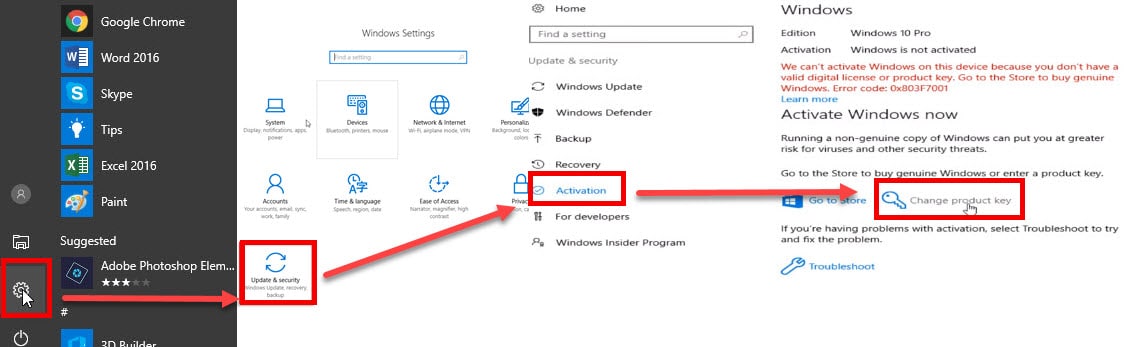
2 - You will be prompted to enter product key. Enter your product key purchased. Then, click "Next".
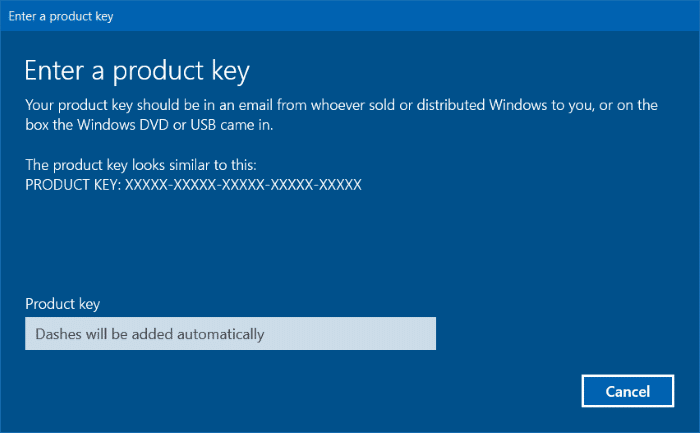
3 - After entering the product key, you will receive the following error code 0x803F7001.
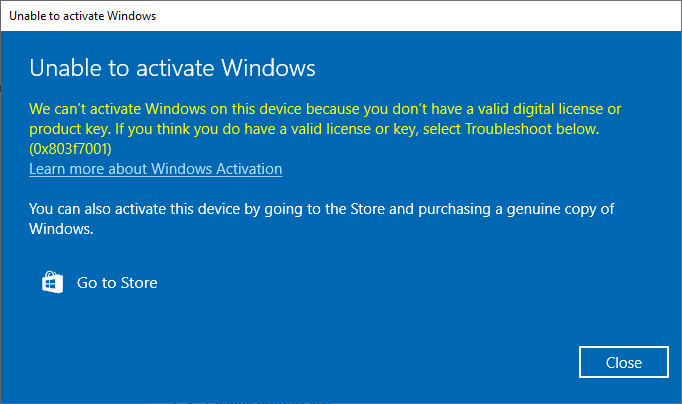
4 - Press Windows logo key + R key to open Run, then type: SLUI 4, then click OK. (Note that there is a gap between SLUI and 4).
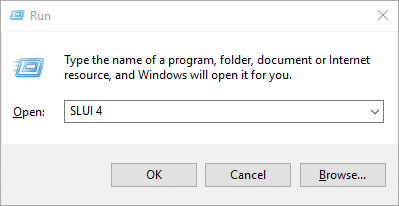
5 - Select your country or region, then click Next.

5 - An Installation ID will be generated. (In our example we got 9 groups of 7 numbers).
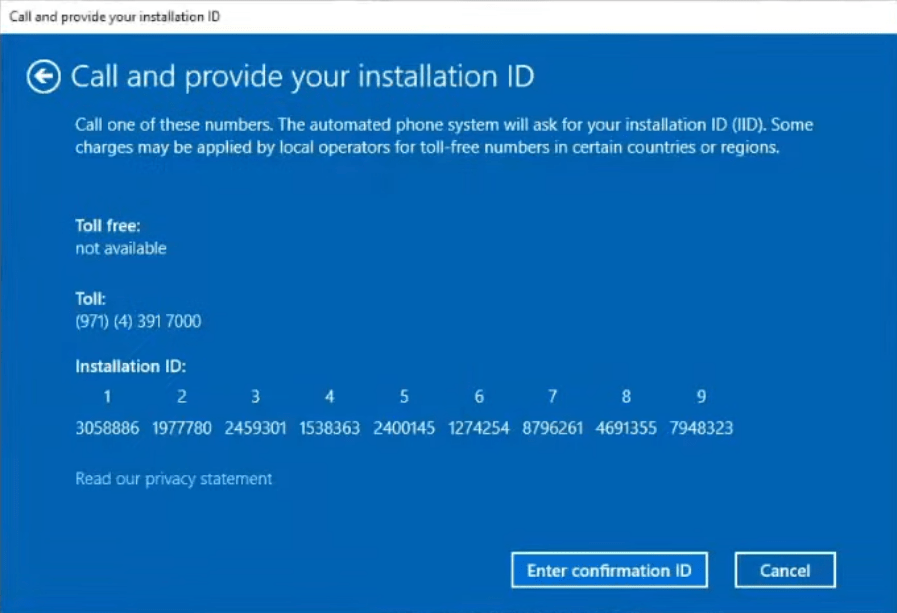
7 - Go to https://webbitkeys.com/CID
8 - Enter the Installation ID and click "Get Confirmation ID".
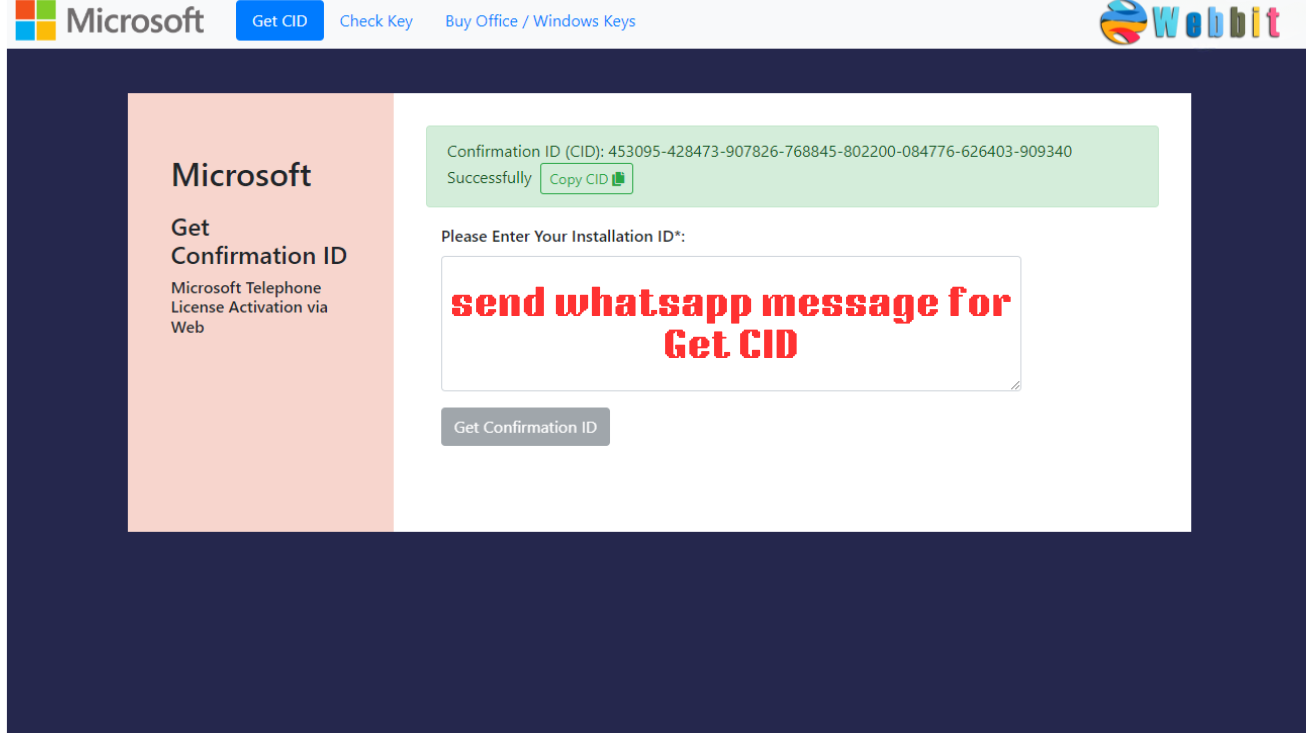
9 - You well get the Confirmation ID.
10 - After obtaining the confirmation ID (CID). Click "Enter Confirmation ID" in the activation pop-up window.
11 - Copy and past it group by group in the activation pop-up window Then, click "Activate Windows".
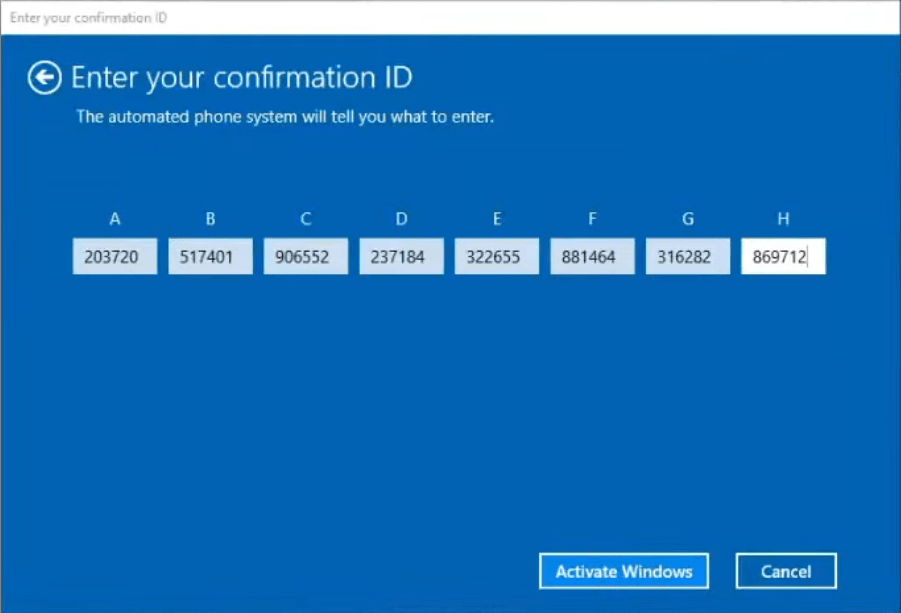
10 - If your product key is valid and the numbers have been entered correctly, You're done, Windows is successfully activated.
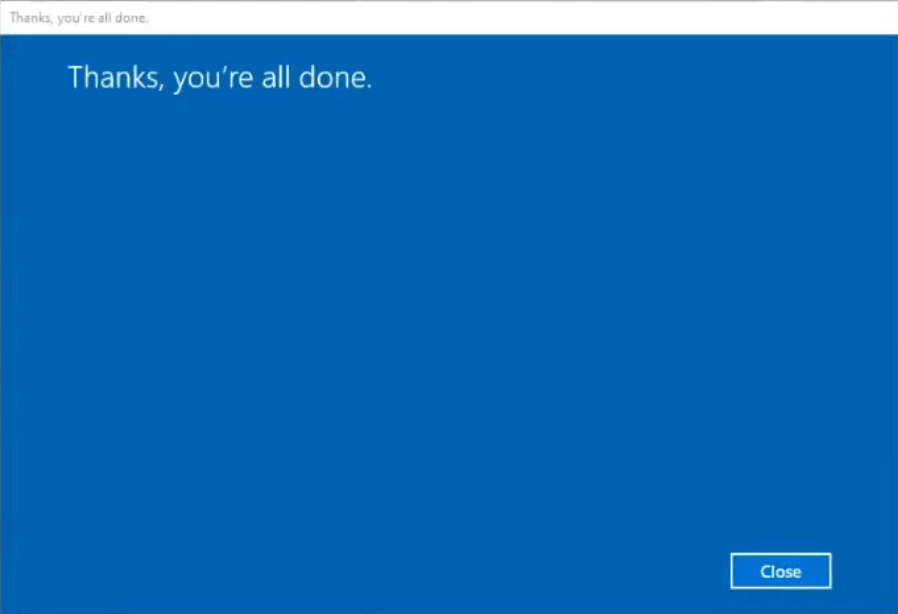
-1440x810.png)