How to Check if Windows is Retail, OEM, or Volume Licensed
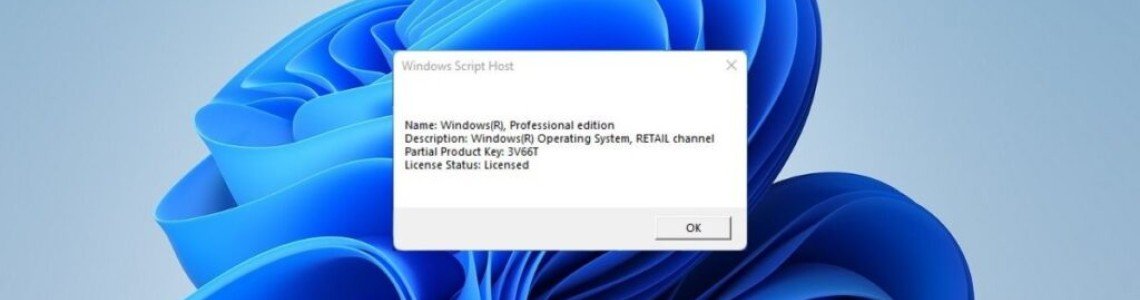
You can find the type of license you have on your Windows computer using the following steps:
Launch an elevated (Run as Administrator) Command Prompt.
1 - Paste the following cmdlet and press Enter to run it.
slmgr -dli
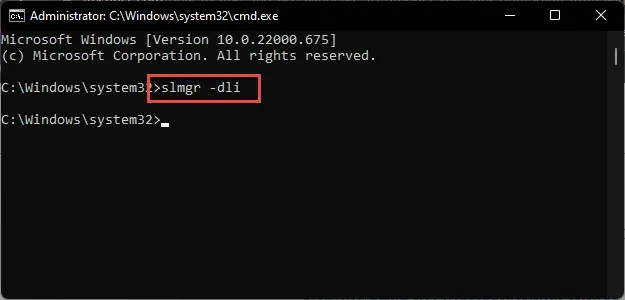
2 - Wait a few seconds for the Windows Script Manager to appear and tell you which license type you have
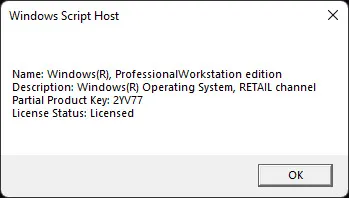
You should see what edition you have (Home, Pro), and the second line will tell you if you have Retail, OEM, or Volume. A partial product key will also be displayed and whether it is licensed.
What are the differences between Retail, OEM, or Volume?
Retail - A retail license means you purchased Windows either online or at a local store. Retail Windows can be transferred and activated to another computer but only assigned to one computer at any time.
OEM - Original Equipment Manufacturer (OEM) means your copy of Windows came installed on your computer and is licensed only to that computer for its lifespan. Nowadays, most of these licenses are embedded in the BIOS or UEFI firmware. OEM licenses are standard with brand-name computers, including Dell, Hewlett, Packard, Compaq, etc. One exception would be OEM-SLP. This is preinstalled; no activation required key. You can not install Windows using this key, but you can recover from a preinstalled partition on your computer. Check with your manufacturer on how to do that.
Volume - Volume licenses are often purchased in bulk by large companies, educational institutes, or the government. There's a good chance that these keys can be installed on other computers, but bulk sales usually have a limit, and when that limit is exceeded, the product key is no longer valid on another computer.
-1440x810.png)